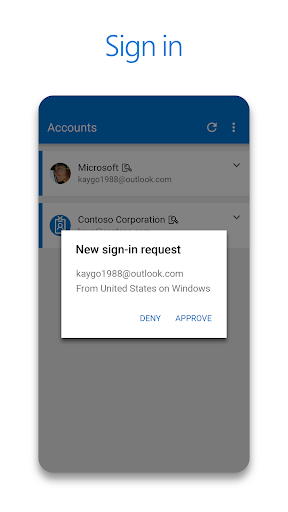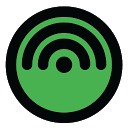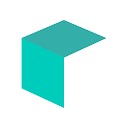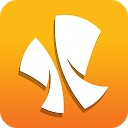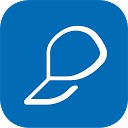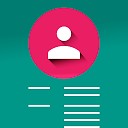توضیحات تایید کننده مایکروسافت
احراز هویت دو عامل استفاده، راحت و ایمن برای استفاده از گوشی های شخصی است. برای ورود به حساب خود از تلفن و نه رمز عبور خود استفاده کنید. فقط نام کاربری خود را وارد کنید، سپس اعلان ارسال شده به تلفن خود را تأیید کنید. اثر انگشت، شناسه چهره یا PIN شما یک لایه دوم از امنیت در این فرآیند تأیید دو مرحله را ارائه می دهد. پس از ورود به سیستم تأیید هویت به همه محصولات و خدمات و موارد دیگر دسترسی خواهید داشت.
تغییرات نسخه 6.2410.7271:
ما همیشه در حال کار بر روی ویژگیهای جدید، رفع اشکالها و بهبود عملکرد هستیم. مطمئن شوید که با آخرین نسخه به روز می شوید تا بهترین تجربه احراز هویت را داشته باشید.
The description of Microsoft Authenticator
Two factor authentication (TFA) is easy, convenient, and secure when you use Microsoft Authenticator. Use your phone, not your password, to log into your Microsoft account. Just enter your username, then approve the notification sent to your phone. Your fingerprint, face ID, or PIN will provide a second layer of security in this two step verification process. After you’ve signed in with two factor authentication (TFA), you’ll have access to all your Microsoft products and services, such as Outlook, OneDrive, Office, and more.
Microsoft Authenticator also supports multi factor authentication (MFA) even if you still use a password, by providing a second layer of security after you type your password. When logging in with two factor authentication (TFA), you’ll enter your password, and then you’ll be asked for an additional way to prove it’s really you. Either approve the notification sent to the Microsoft Authenticator, or enter the one time password (OTP) generated by the app. The one time passwords (OTP codes) have a 30 second timer counting down. This timer is so you never have to use the same time based one time password (TOTP) twice and you don’t have to remember the number. The one time password (OTP) doesn’t require you to be connected to a network, and it won’t drain your battery.
You can add multiple accounts to your app, including non-Microsoft accounts like LinkedIn, Github, Amazon, Dropbox, Google, Facebook, and more. Since the app supports the industry standard for time based one time passwords (TOTP), you can secure all your online accounts. Simply enable two factor authentication (TFA) on all your accounts. Then, when you sign in, you’ll provide your username and password as usual. Finally, you’ll enter the one time password (OTP) provided by the Microsoft Authenticator app.
Sometimes your work or school might ask you to install the Microsoft Authenticator when accessing certain files, emails, or apps. You will need to register your device to your organization through the app and add your work or school account. Microsoft Authenticator also supports cert-based authentication by issuing a certificate on your device. This will let your organization know that the sign-in request is coming from a trusted device and help you seamlessly and securely access additional Microsoft apps and services without needing to log into each. Because Microsoft Authenticator supports single sign-on, once you have proven your identity once, you will not need to log in again to other Microsoft apps on your device.
Enroll in our beta program! Follow this link for an early preview of our latest updates: https://play.google.com/apps/testing/com.azure.authenticator

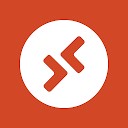 ریموت دسکتاپ
Microsoft Remote Desktop
ریموت دسکتاپ
Microsoft Remote Desktop
 ماکروسافت ورد
Microsoft Word
ماکروسافت ورد
Microsoft Word
 ماکروسافت اکسل
Microsoft Excel
ماکروسافت اکسل
Microsoft Excel
 آفیس لنز
Office Lens
آفیس لنز
Office Lens
 اوت لوک - مدیر ایمیل
Microsoft Outlook
اوت لوک - مدیر ایمیل
Microsoft Outlook
 مایکروسافت آفیس موبایل
Microsoft Office Mobile
مایکروسافت آفیس موبایل
Microsoft Office Mobile
 میمیکر آلارم - ساعت زنگی
Mimicker Alarm
میمیکر آلارم - ساعت زنگی
Mimicker Alarm
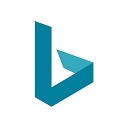 جستجوی بینگ
Bing Search
جستجوی بینگ
Bing Search
 مایکروسافت پاورپوینت
Microsoft PowerPoint
مایکروسافت پاورپوینت
Microsoft PowerPoint
 اکانت مایکروسافت
Microsoft account
اکانت مایکروسافت
Microsoft account
 تایمشیت - جدول زمانی
Timesheet
تایمشیت - جدول زمانی
Timesheet
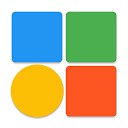 اندرو اوپن - ویرایشگر اسناد
AndrOpen Office
اندرو اوپن - ویرایشگر اسناد
AndrOpen Office
 مخفی سازی تصاویر و ویدیوها
Hide Pictures & Videos - FotoX
مخفی سازی تصاویر و ویدیوها
Hide Pictures & Videos - FotoX
 Ad Maker: Advertisement Maker
Ad Maker: Advertisement Maker
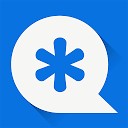 مخفی سازی پیام ، تصویر ، ویدیو
Vault-Hide SMS, Pics & Videos
مخفی سازی پیام ، تصویر ، ویدیو
Vault-Hide SMS, Pics & Videos
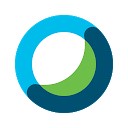 سیسکو وبکس - جلسه آنلاین
Cisco Webex Meetings
سیسکو وبکس - جلسه آنلاین
Cisco Webex Meetings
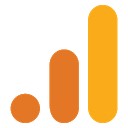 گوگل آنالیز
Google Analytics
گوگل آنالیز
Google Analytics
 ساخت لوگو سه بعدی
3D Logo Maker: Create 3D Logo and 3D Design Free
ساخت لوگو سه بعدی
3D Logo Maker: Create 3D Logo and 3D Design Free
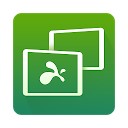 اسپلش تاپ - کنترل کامپیوتر
Splashtop 2 Remote Desktop
اسپلش تاپ - کنترل کامپیوتر
Splashtop 2 Remote Desktop